To reset a Windows 10
laptop or desktop to its factory default settings without losing your files, use these steps:
- Click the Button Start
- Click on Settings
- Click on Update and Security.
- Click on Recovery
5. Now Click The Get Started
6. Under the "Get Started options" section, choose the Keep my Files button.
7.Select the option to reset Windows 10:
Cloud download: Download a fresh copy of the installation from the cloud and reinstall Windows 10. However, this option will not restore the tools, apps, and configuration that came with the original image provided by the manufacturer.
Local reinstall: Uses the files already available to reset the computer. If this is a branded device (such as Dell, ASUS, Lenovo, etc.), this process will restore the factory drivers, settings, and tools.
(Image credit: Future)
8.Review the apps to reinstall after the reset to factory settings.
9.Click the Next button.
10. Click the Reset Button
(Image credit: Future)
Once you complete the steps, the computer will reset to the factory settings preserving your files.
After factory reset
After the reset is complete, it's a good idea to check for updates to ensure that Windows 11 is not missing any security patches or drivers. Also, you may need to reinstall any of your previous applications as necessary.
.png)
.png)
.png)
.png)
.png)

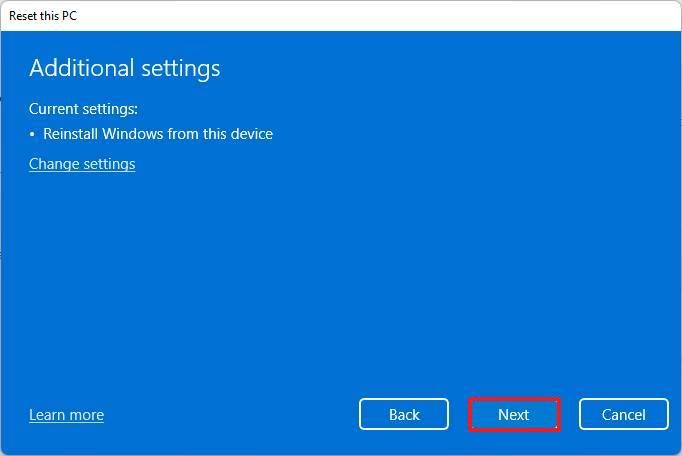
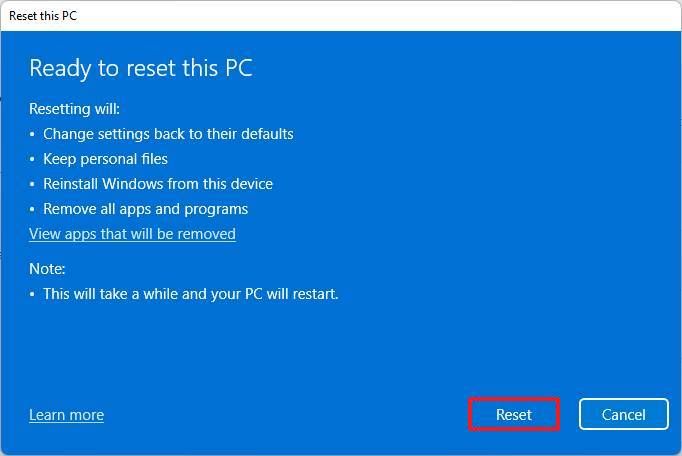
Comments
Post a Comment